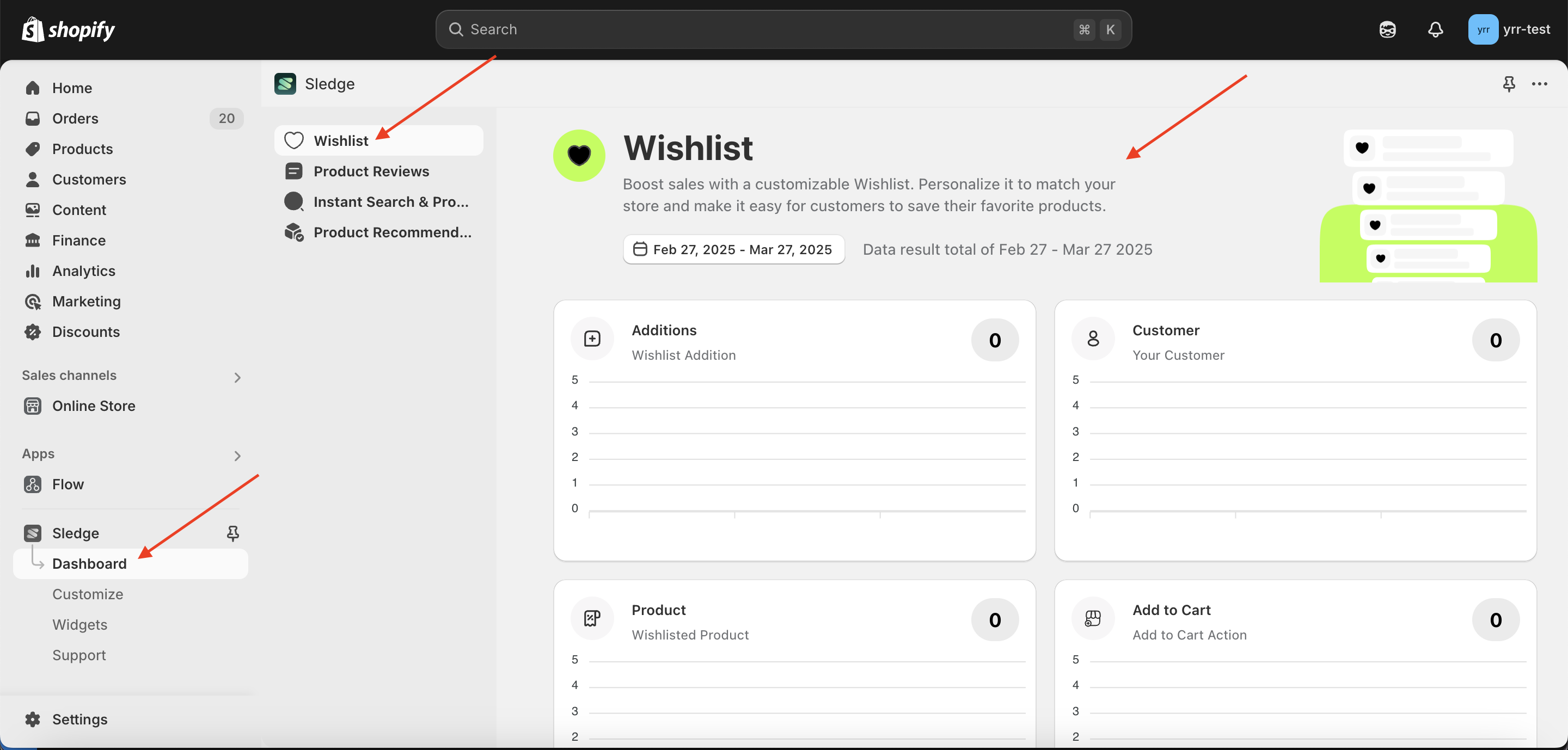Onboarding
Go to the Apps Sledge
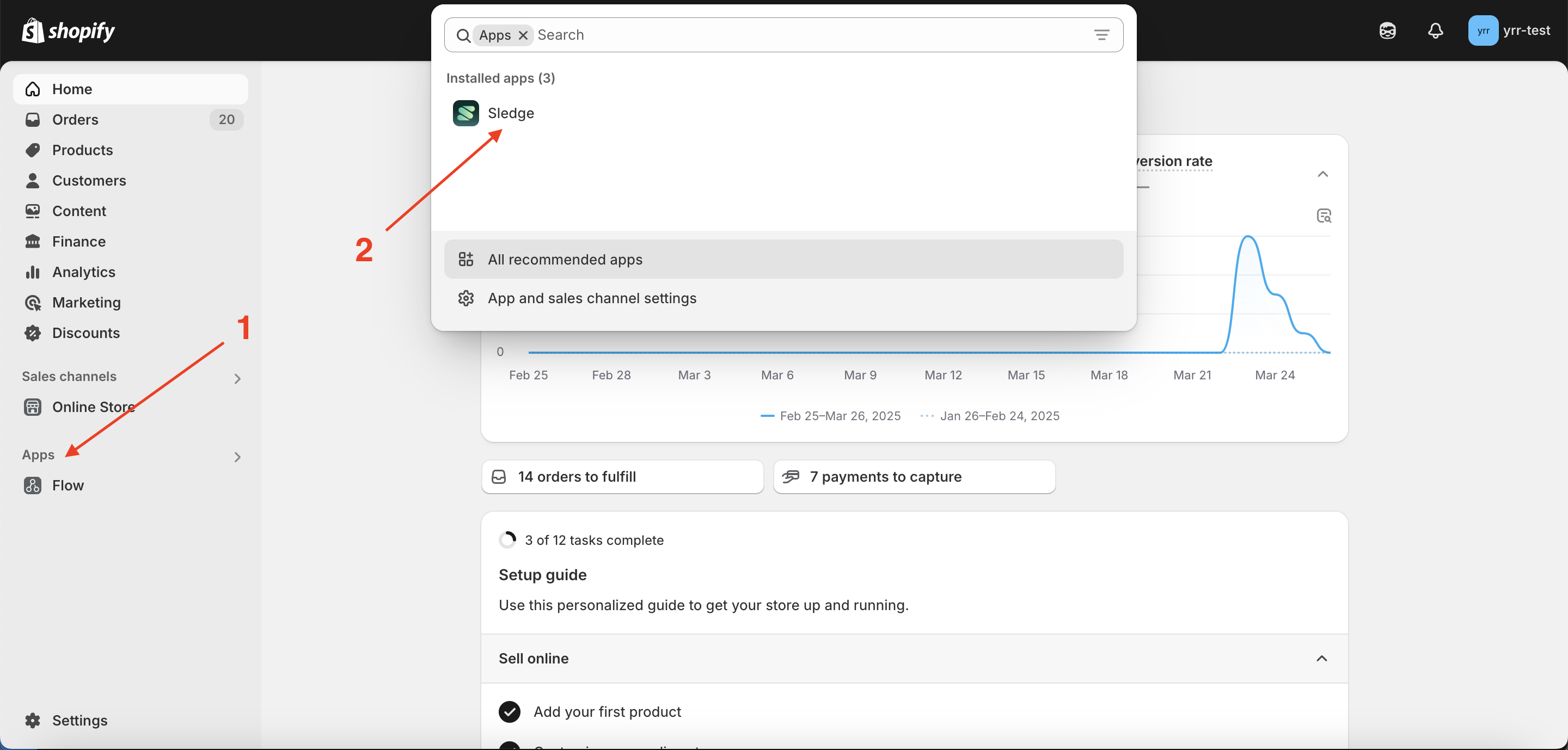
Click go to the next step
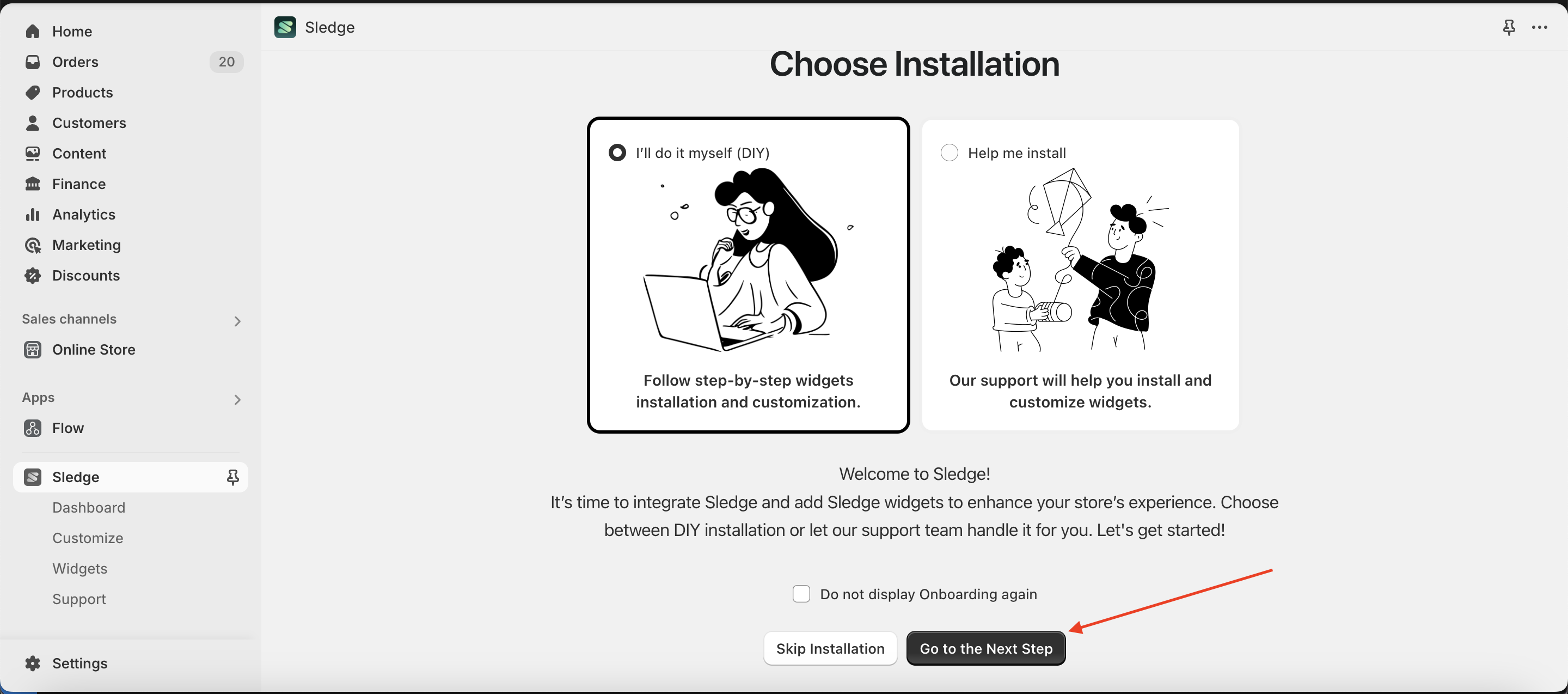
You will enter the Active Sledge Core page, then click the Active button
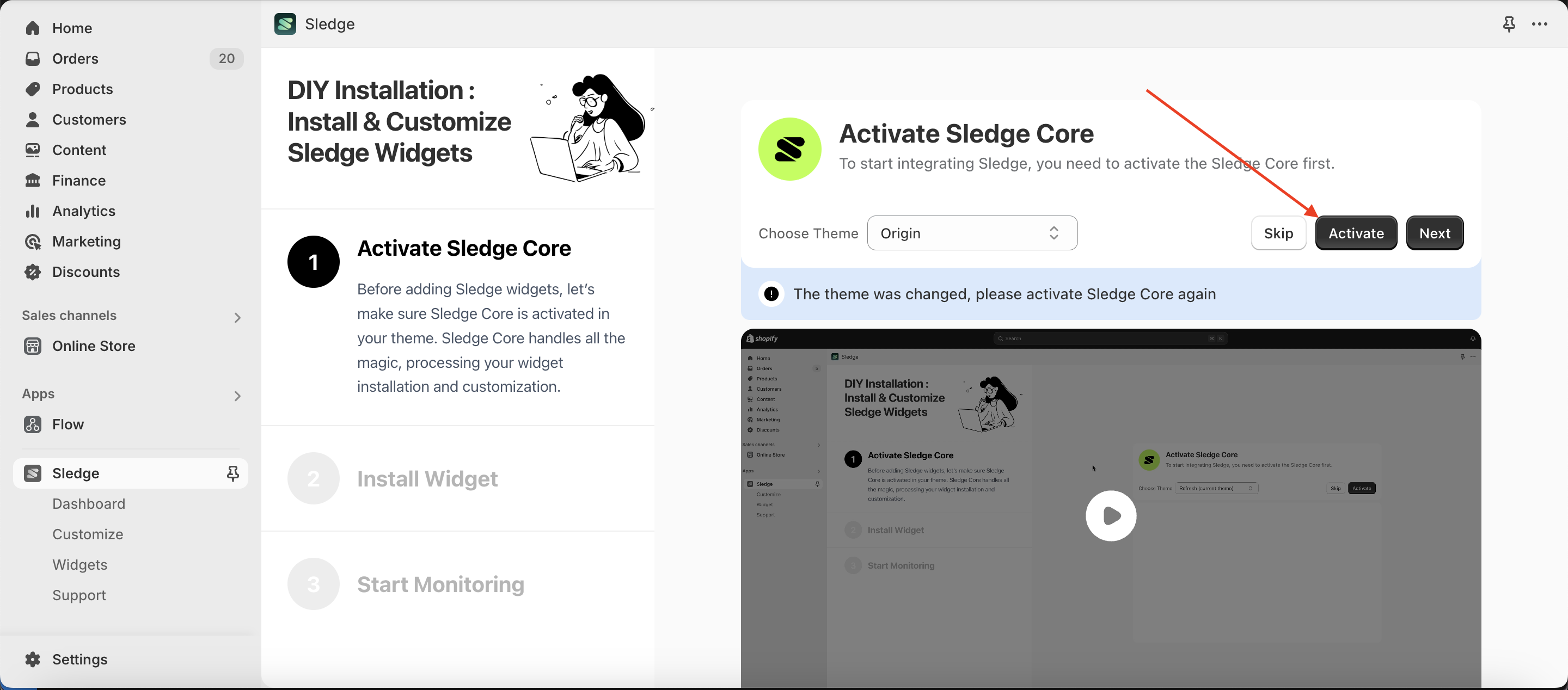
A new tab will open with the Shopify Customize page. This page is used to activate Sledge Core. Look for the button in the top right corner and click it.
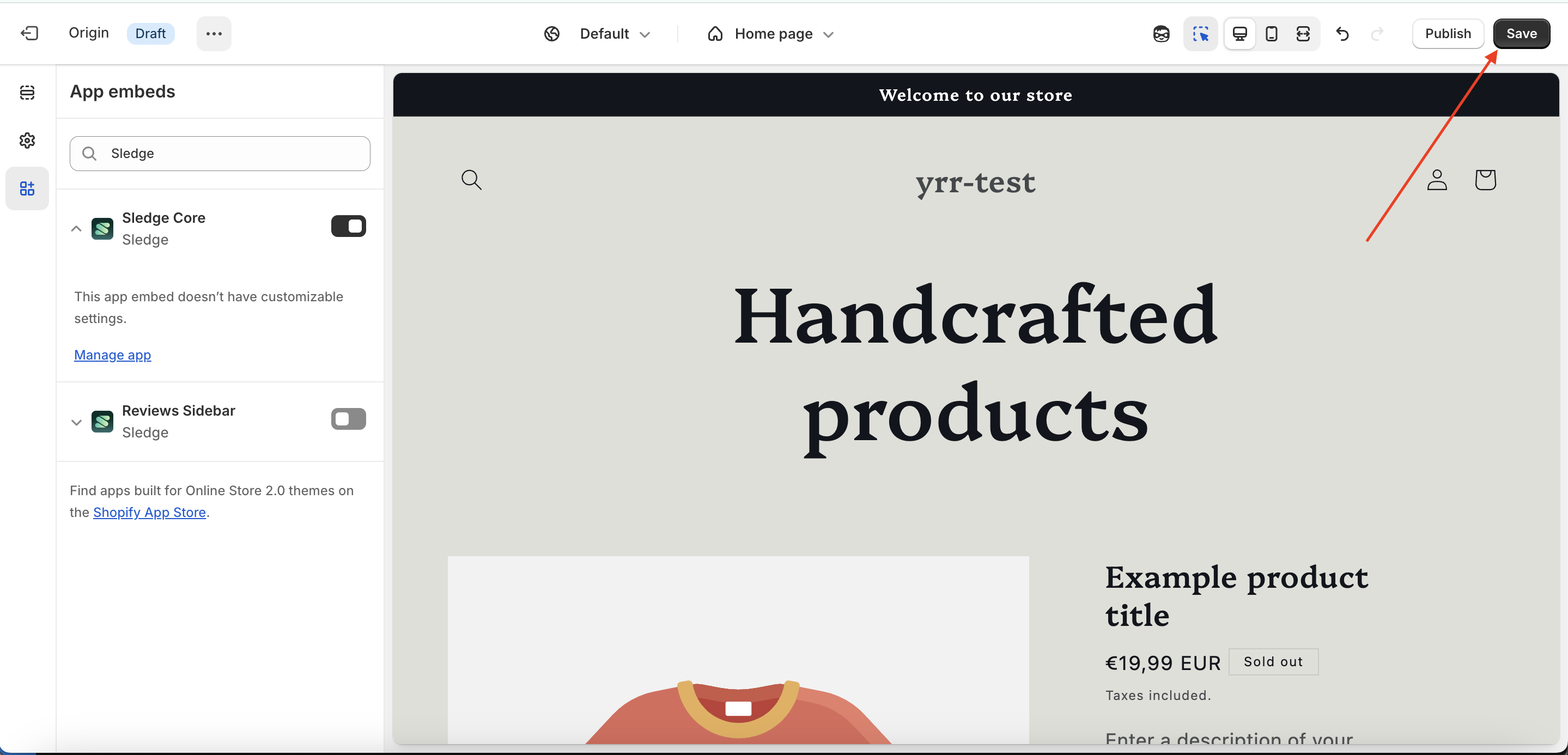
Return to the previous tab. The Active button will change to Next—click the Next button
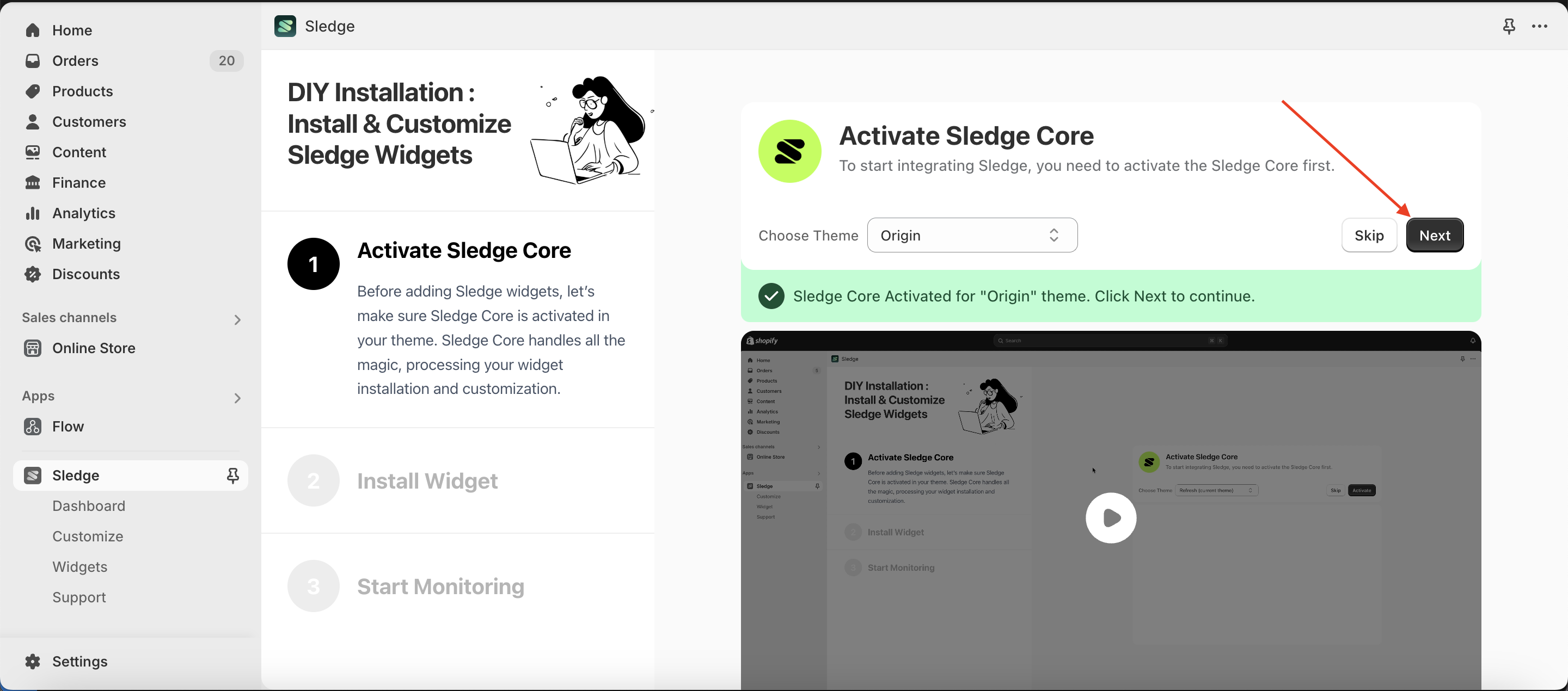
The page will navigate to the Choose Widget section. Select the widget you need—for example, choose the Product Filter Widget, then click Start Customizing Widget
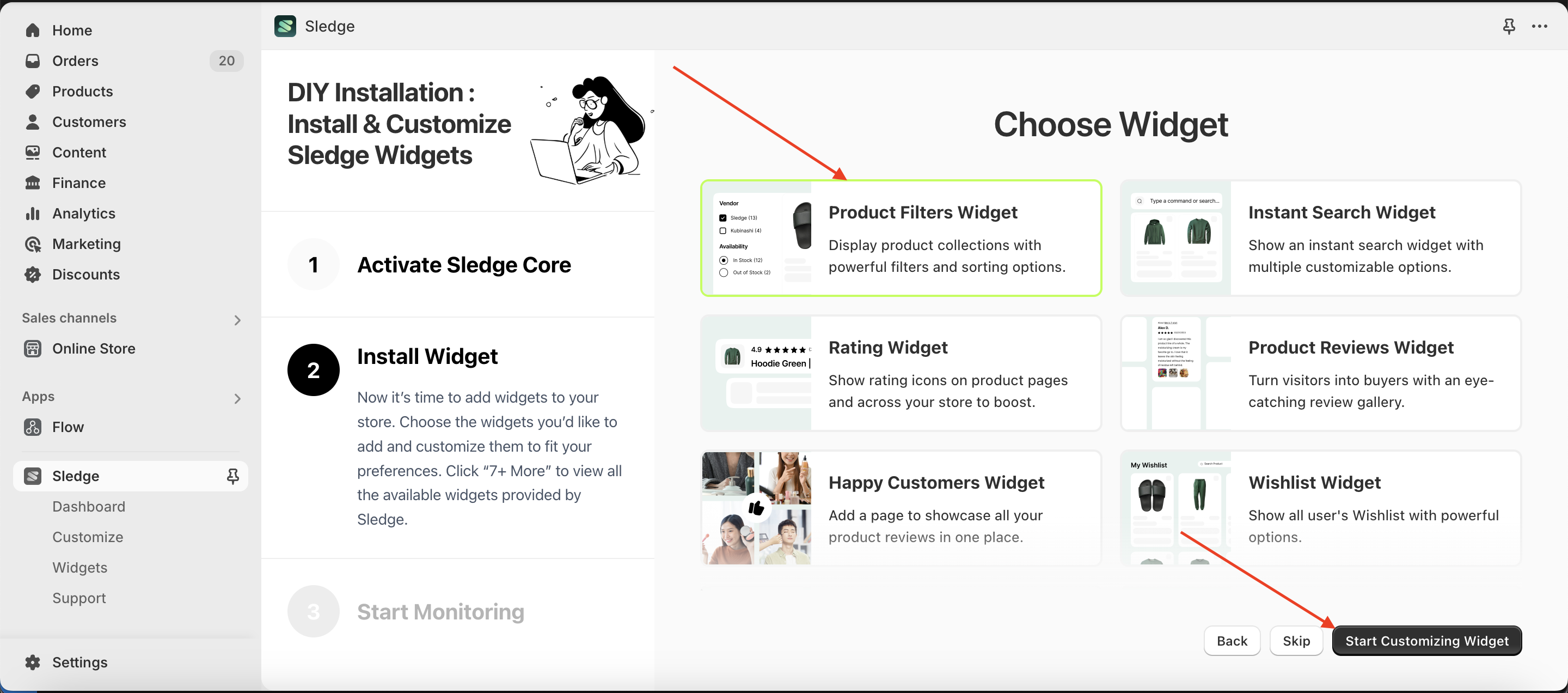
The page will switch to the Mini Customizer - Product Filter Widget. Click Save & Next to proceed
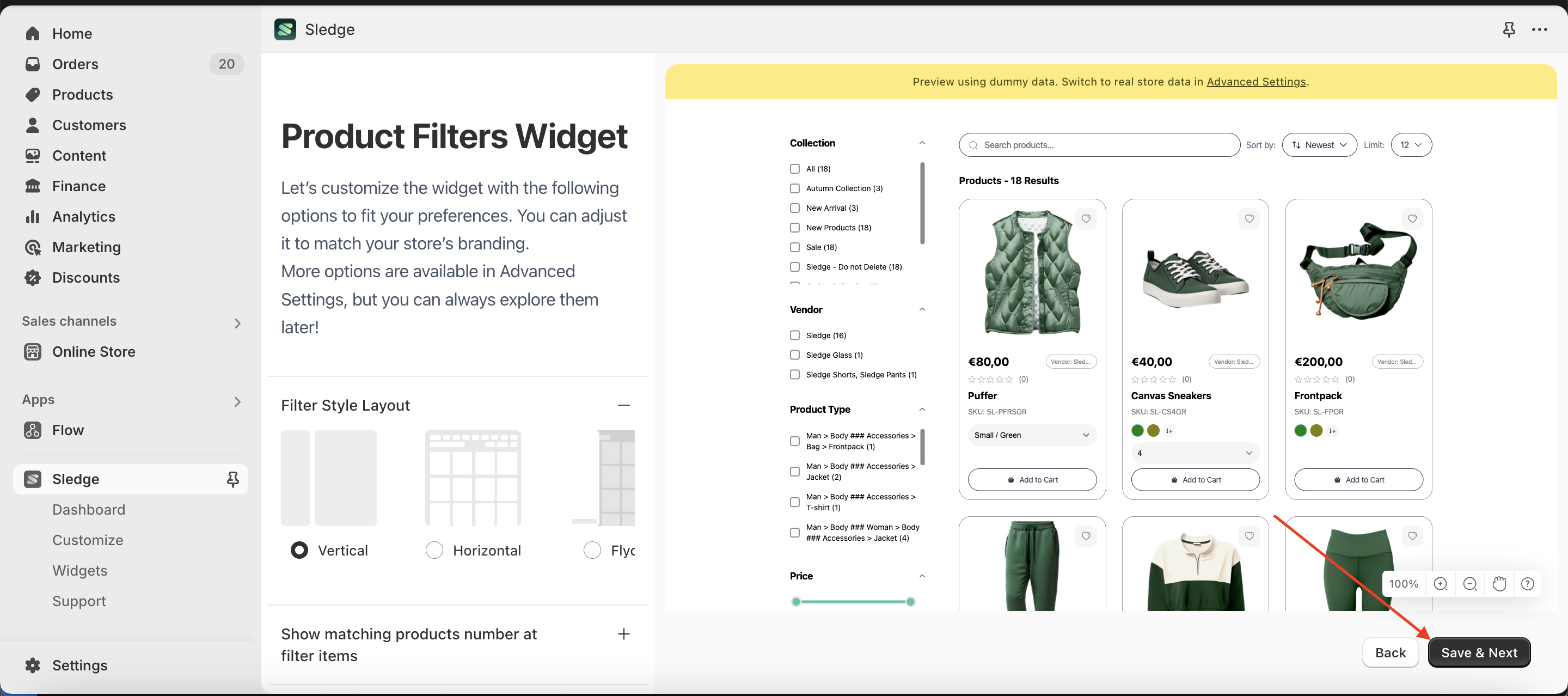
Click Add to My Theme to integrate the widget into your theme
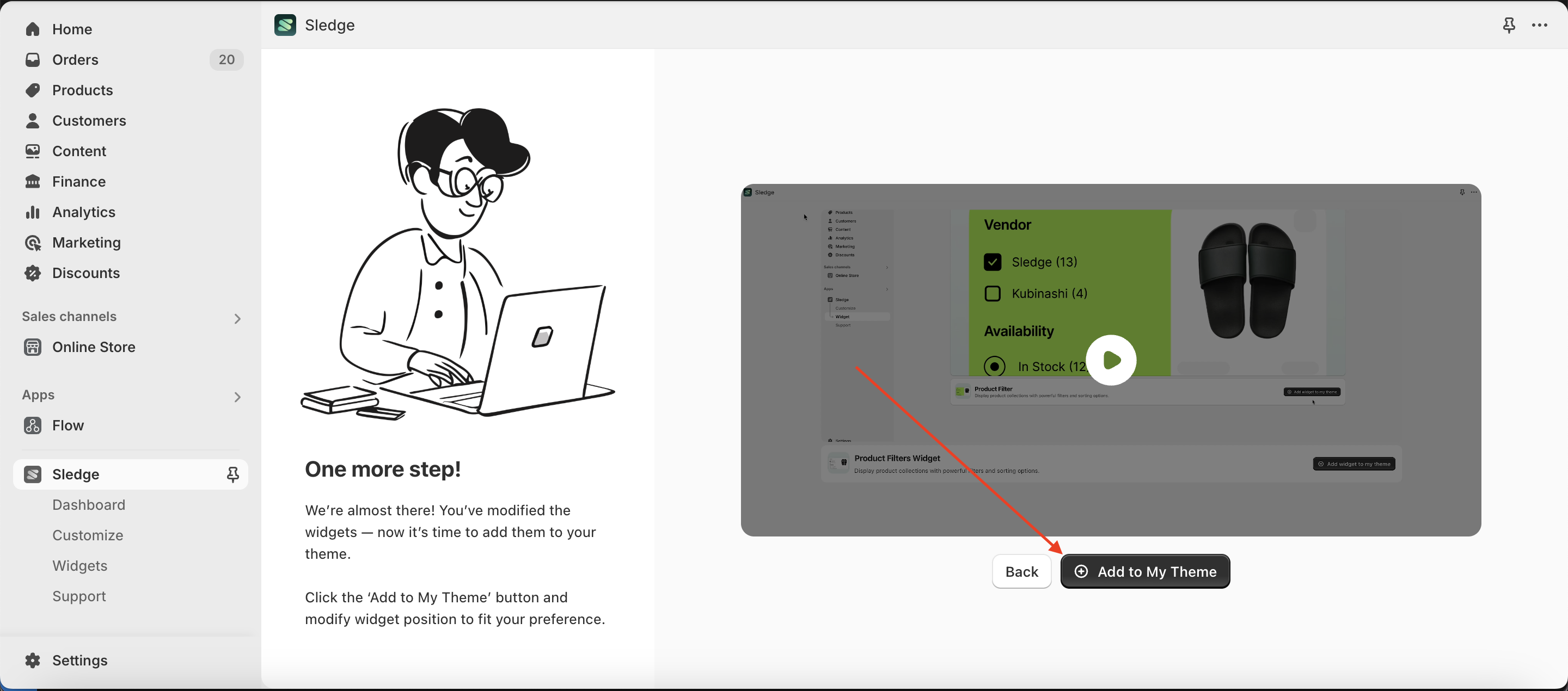
A new tab will open again, displaying Shopify's built-in Customize page. Click the Save button.
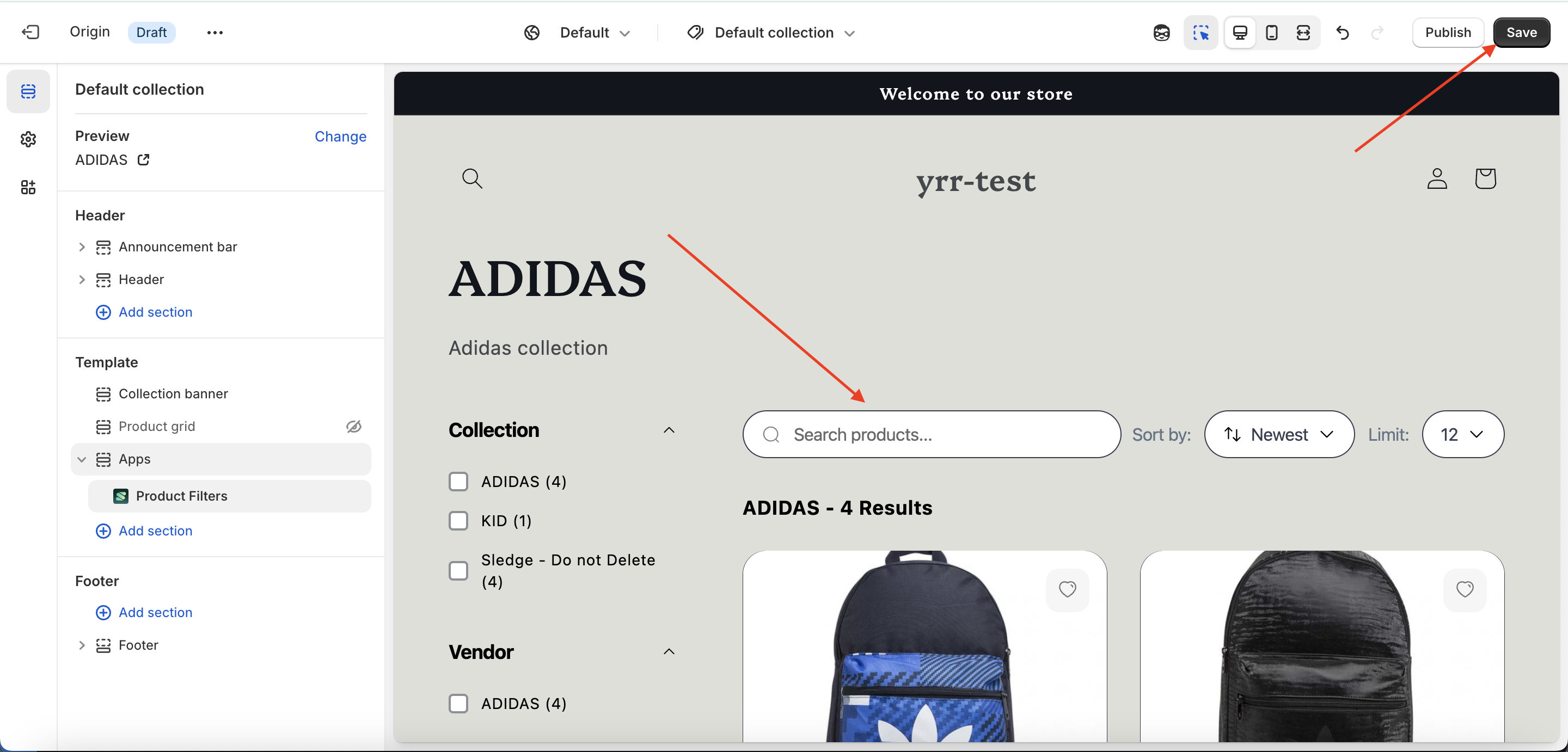
The page will navigate back to the Start Monitoring step, indicating that the widget has been successfully added to your theme
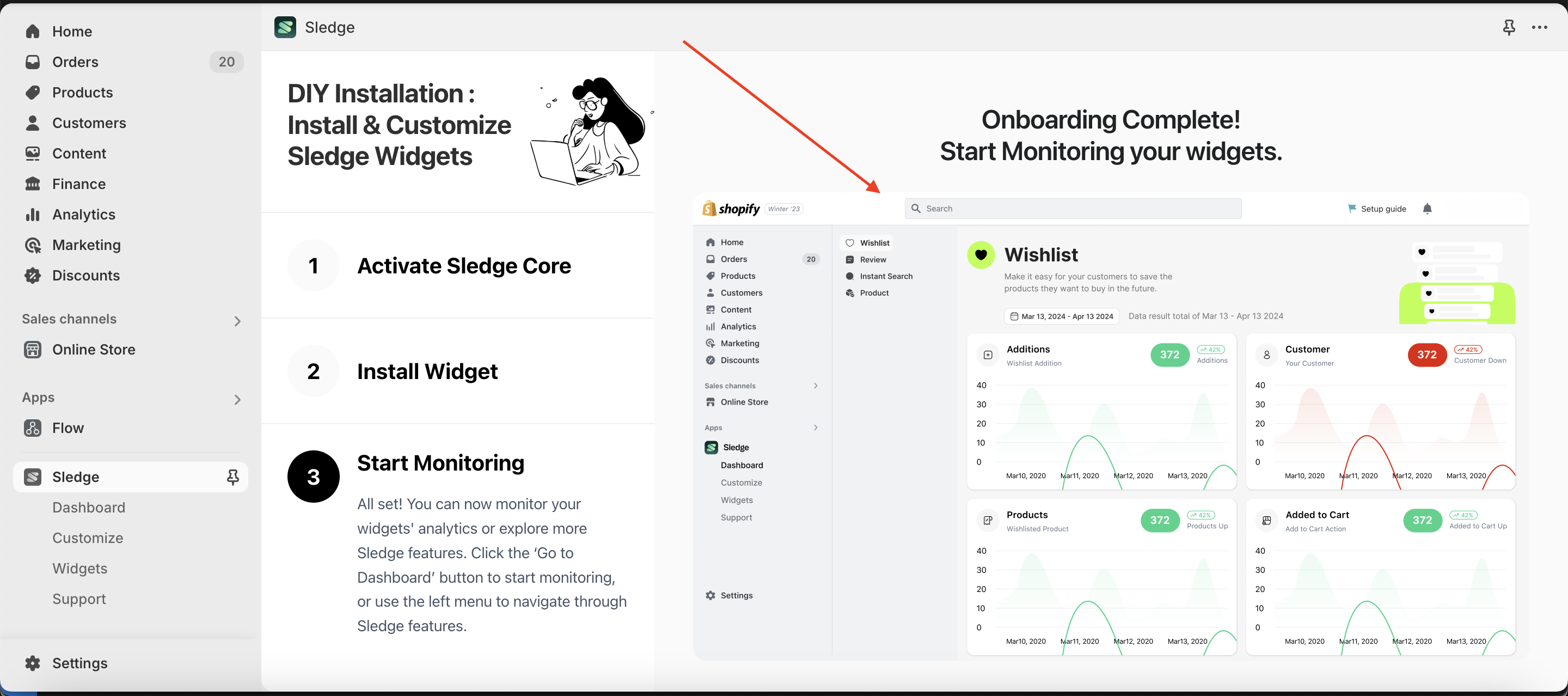
Scroll down to access the Dashboard section, then click Go to Dashboard
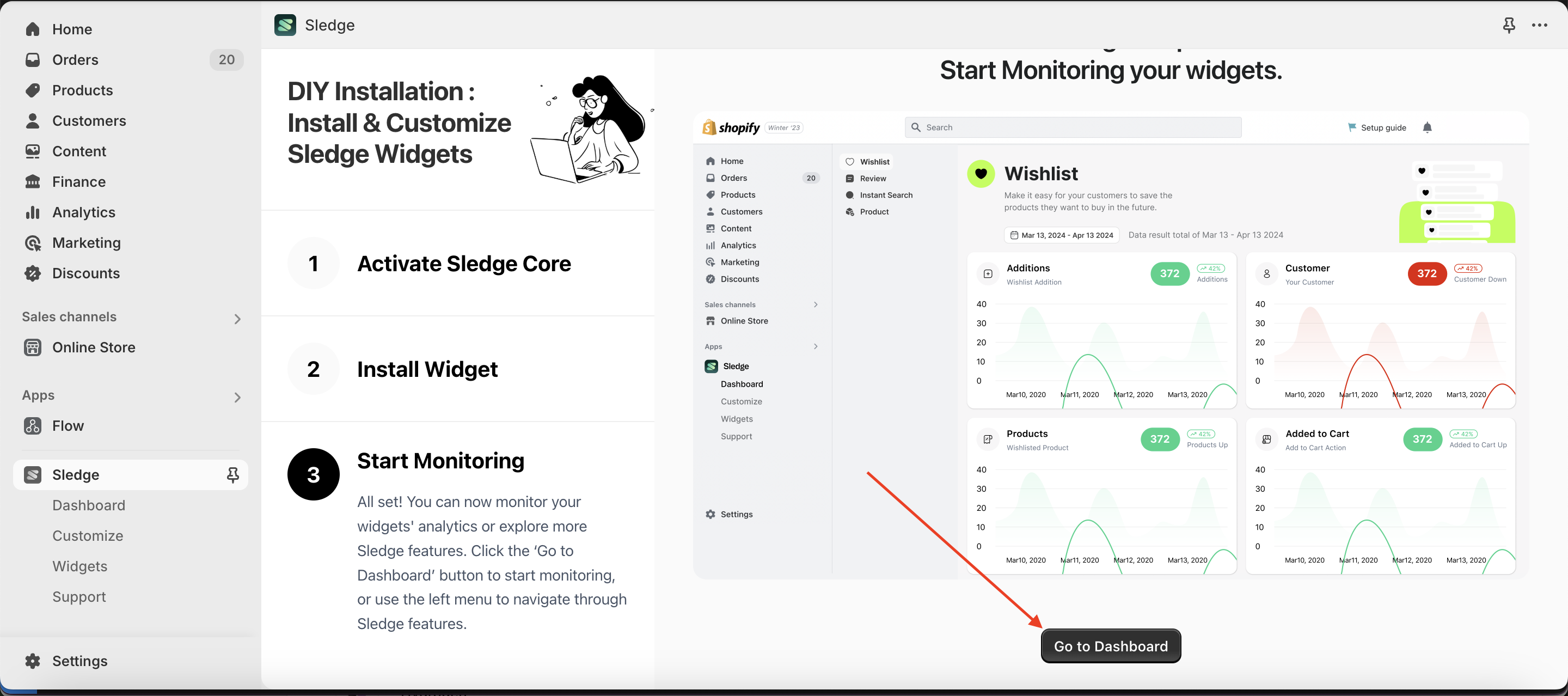
You will now be on the Dashboard page